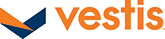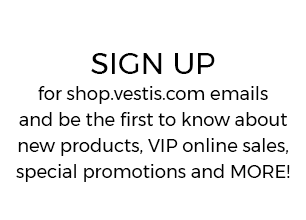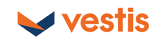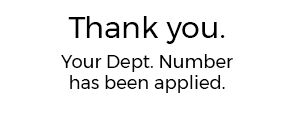How to add a logo to Aramark products...
If you have any questions, or need help adding your company logo to your order
call the customer service hotline at 1-800-388-3300.
In order to add a logo to your online order you must be logged into shop.aramarkuniform.com as a registered user. Do you have an account with shop.aramarkuniform.com?
I have an account, and I am currently logged in
I have an account, but I am not logged in
I do not have an account

Source Code: 152179
*Sizes larger than XL, waist sizes of 44 and up and women's sizes 16 and up may have upcharges. Not valid with any other offer, on previous purchases, orders in progress, program or rental items. Special shipping offer via ground only, not valid in Alaska or Hawaii. While supply lasts, no rainchecks. Minimum purchase amount doesn't included customization or shipping.
close
div 32
 (0)
(0)